Company Setting
The "Company" tab provides access to certain fields that relate to the company's profile. Some fields are not editable, such as Company ID, Company Name, and Company URL. However, the following fields are editable:
- Camera: This setting enables you to specify the rules for using a camera to log in/out.
- Weekday Start: This option sets the day for the start of the workweek.
- Round Time To: This feature rounds up to the nearest X minute if the employee clocks in/out past the set time. For instance, if the setting is for a 15-minute interval, the first 7 minutes over the set time are not counted (rounded down), while anything over 7 minutes up to 15 minutes is counted (rounded up).
- Auto Lunch Deduction: This function automatically calculates lunch clock in/out without the employee having to do it. If "Yes" is selected, the admin can enter the variable for the length of the break per duration of time worked. For example, 30 minutes every 6 hours.
- Clock Gap: This feature restricts clocking in/out after a certain amount of time to prevent accidental/multiple unnecessary clock in/outs.
- Employee Edit Note: This option determines the number of days an employee has to edit shift information before it locks.
- Verify All Hours: This indicates who is authorized to verify the hours worked.
- Date Format: This enables the admin to select the appropriate date format.
- Time Format: Thisallows the admin to choose between a 12 or 24-hour time format.
- Time Totals Format: This allows the admin to select the format to display the time worked.
- Default Time Zone: This sets the master time zone for the company.
- Allow Shift Select: This permits employees to clock in/out on unscheduled shifts.
- Enter Note When Clock In: This setting specifies when an employee can enter a note.
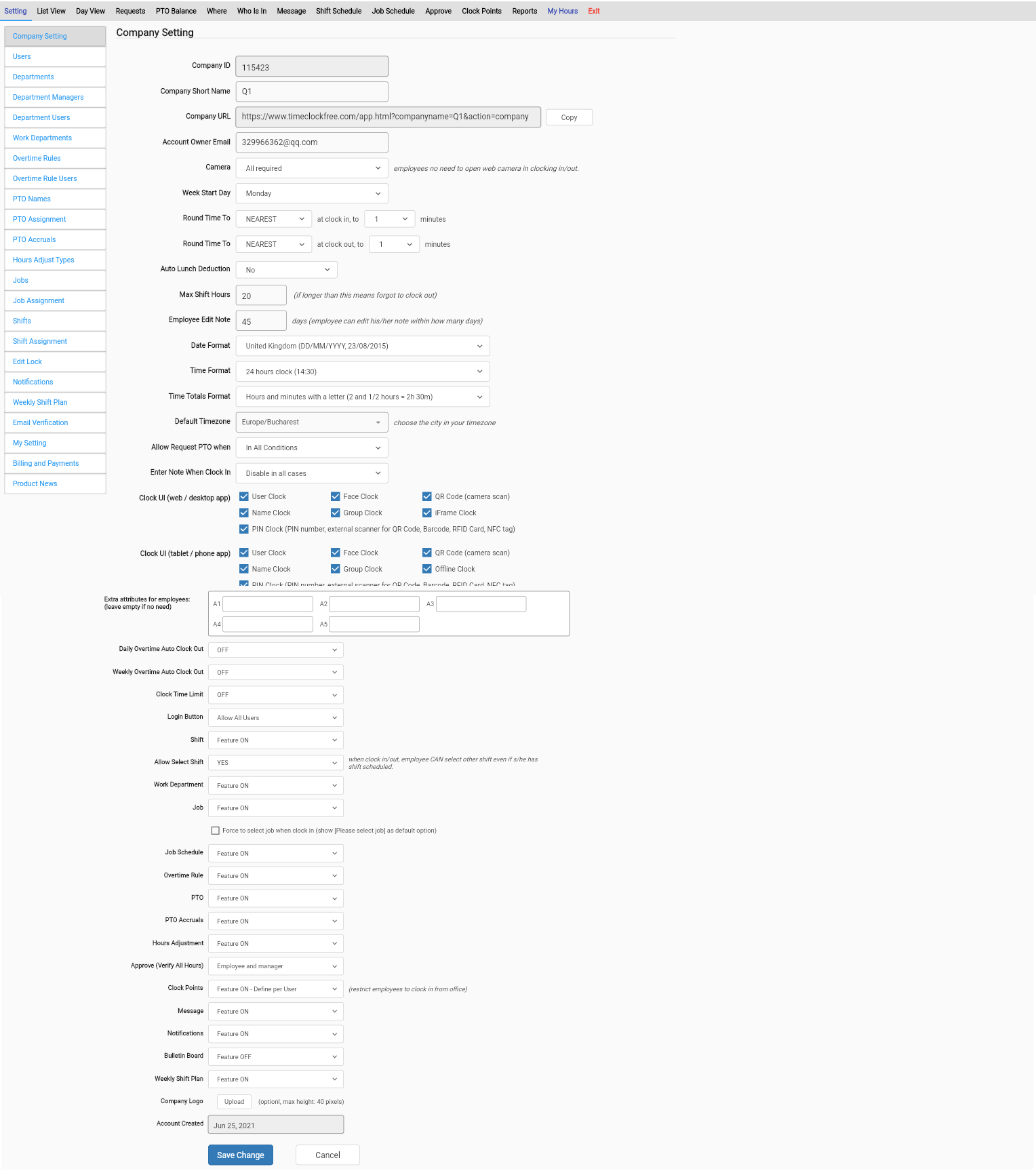
The Company setting tab also allows you to activate various functions. Kindly refer to the image below:
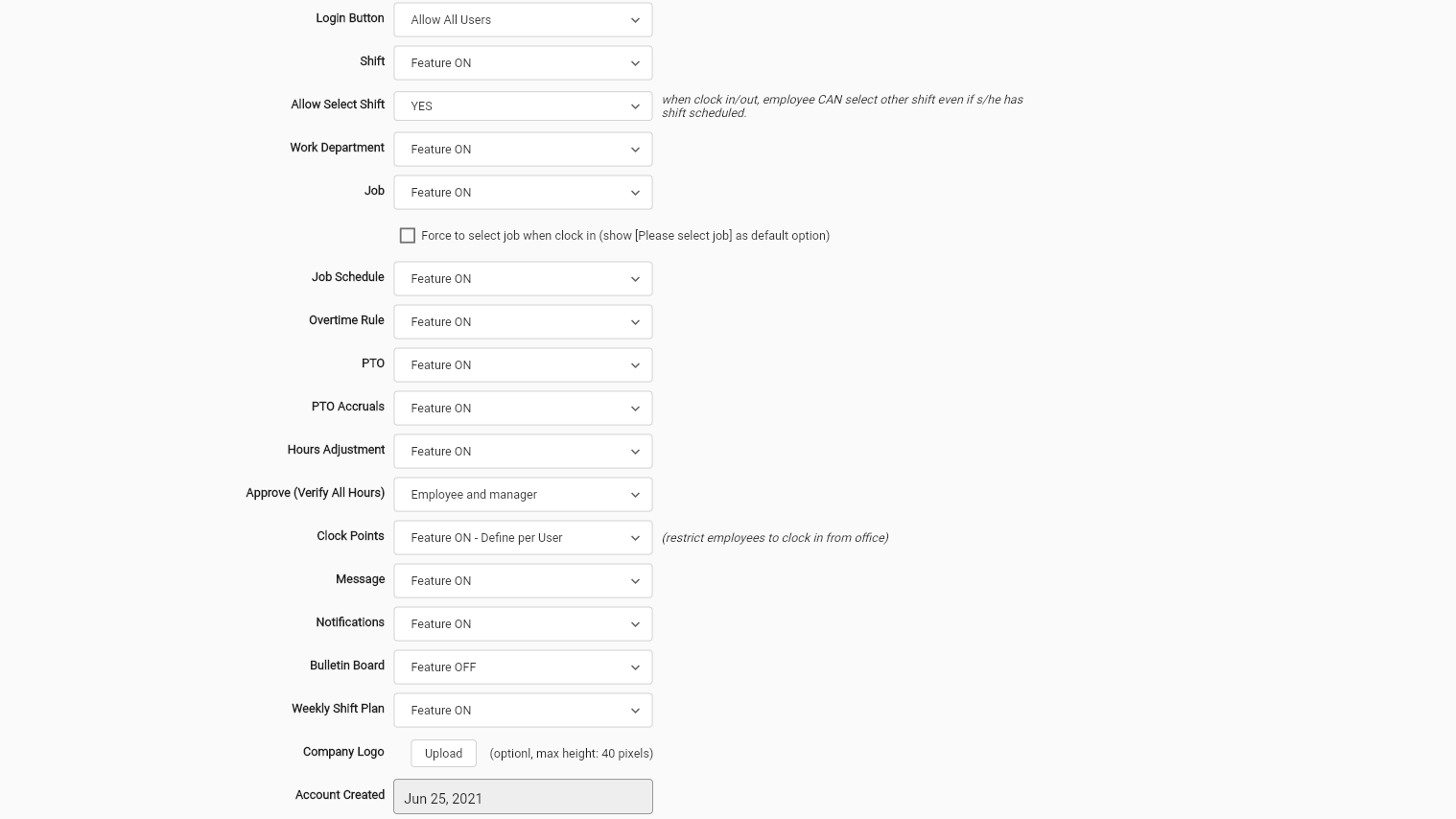
Feel free to reach out to us on our toll free number: +1-833-702-2927
Or send us an email at: support@opentimeclock.com
Visit website home page for further info:
Created with the Personal Edition of HelpNDoc: Write eBooks for the Kindle